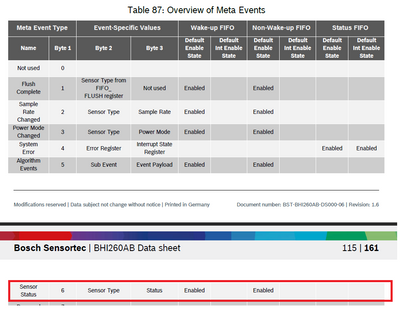- Top Results
- Bosch Sensortec Community
- Discuss
- MEMS sensors forum
- Re: BHI260AB calibration
BHI260AB calibration
- Subscribe to RSS Feed
- Mark Topic as New
- Mark Topic as Read
- Float this Topic for Current User
- Bookmark
- Subscribe
- Mute
- Printer Friendly Page
- Mark as New
- Bookmark
- Subscribe
- Mute
- Subscribe to RSS Feed
- Permalink
- Report Inappropriate Content
06-02-2021 03:47 AM
Hello,
I want to know the way how to calibration all of the sensors(acc, gyro, mag) in BHI260AB.
1. If you have any guide documents for it, please let me get them.
2. "bhy2_set_calibration_profile", Do I have to use this for calibration? Then, let me get an example to do it.
3. In the Development Desktop 2.0, there is a "sensor status", but no changes. How do I see it?
Best Regards,
Solved! Go to Solution.
- Mark as New
- Bookmark
- Subscribe
- Mute
- Subscribe to RSS Feed
- Permalink
- Report Inappropriate Content
06-02-2021 06:21 PM
Hi,
Thanks for your inquiry.
Please refer to the Youtube video about how to calibration BNO055 accel, gyro and mag at https://www.youtube.com/watch?v=Bw0WuAyGsnY. It is the same for BHI260AB.
After you get accel, gyro and mag calibrated which means that their accuracy status reach 3 from 0, then you can save the calibration profile in your MCU flash memory and then load it to BHI260AB after its next time power on so that BHI260AB will be calibrated quickly.
In DD2.0 GUI SW, you need to click "Refresh" button to see the accuracy status of accel, gyro and mag to see if they are fully calibrated or not. Please see the attached PDF file for more information.
Thanks.
- Mark as New
- Bookmark
- Subscribe
- Mute
- Subscribe to RSS Feed
- Permalink
- Report Inappropriate Content
06-02-2021 11:19 PM - edited 06-02-2021 11:23 PM
Hello,
Thanks for your support.
So, do I have to use bhy2_set_calibration_profile for save the profile in MCU flash? Then could you share an example code for it.
Regards,
- Mark as New
- Bookmark
- Subscribe
- Mute
- Subscribe to RSS Feed
- Permalink
- Report Inappropriate Content
06-03-2021 06:23 PM
Hi,
If your device works at fixed location, then saving calibration profile can help quickly get BHI260AB accel, gyro and mag calibrated and ready to go. But if your device travels from one place to another, then BHI260AB will always do calibration automatically on the background. You can use the sensor fusion results after each sensor calibration or accuracy status reaches 3. This means that you odn't need to save calibration profile in MCU's flash.
Please refer to API code on the Github for the example of how to save and load calibration profile.
Thanks.
- Mark as New
- Bookmark
- Subscribe
- Mute
- Subscribe to RSS Feed
- Permalink
- Report Inappropriate Content
02-16-2022 03:00 PM
Hi FAE_CA1,
As far as I know, the way to get the calibration status of the accel/gyro on the BHI260 is by catching the meta event "Sensor Status":
In my case, I do not always get the Sensor Status meta event. And when I get it, It's just one meta event that indicates to me that the accelerometer calibration status changed to 3 (the highest value). But as I say, sometimes I don't get any Sensor Status meta event at all. No matter if I follow the procedure shown in the video:
https://www.youtube.com/watch?v=Bw0WuAyGsnY
So my question is:
Is there some way to ask for the calibration status instead of waiting to the Sensor Status Meta Event?
Thanks!
Still looking for something?
- Top Results