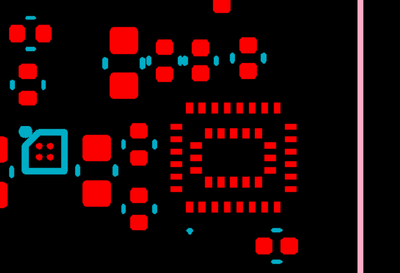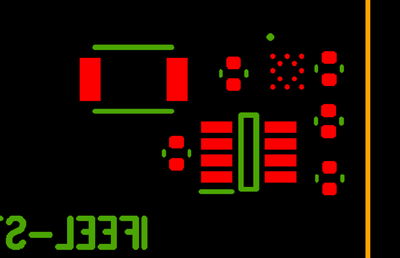- Top Results
- Bosch Sensortec Community
- Discuss
- MEMS sensors forum
- Re: Handle custom relative orientation between BHI260AP and BMM150
Handle custom relative orientation between BHI260AP and BMM150
- Subscribe to RSS Feed
- Mark Topic as New
- Mark Topic as Read
- Float this Topic for Current User
- Bookmark
- Subscribe
- Mute
- Printer Friendly Page
- Mark as New
- Bookmark
- Subscribe
- Mute
- Subscribe to RSS Feed
- Permalink
- Report Inappropriate Content
11-02-2022 10:52 PM
Dear Community,
I included BHI260AP + BMM150 magnetometer in my custom PCB design.
Due to space constraints, I mounted the two devices in opposite layers (BHI260 AP top, BMM150 bottom)
The relative orientation of the two devices is the following:
Top layer (top view): you can see the BHI260AP with the pin 1 indicated in blue
Bottom layer (top view: seen from top): you can see the BMM150 with the pin 1 indicated in green
My question is: how to take into consideration this aspect? where can I configure it?
Thank you very much,
best regards
Gianluca
Solved! Go to Solution.
- Mark as New
- Bookmark
- Subscribe
- Mute
- Subscribe to RSS Feed
- Permalink
- Report Inappropriate Content
11-10-2022 08:25 AM
Hi Gianlucamilani,
As you are designing PCB board, you could refer HSMI document: https://www.bosch-sensortec.com/media/boschsensortec/downloads/handling_soldering_mounting_instructi...
Do you mean you would like to know how to do axis mapping of BHI260AP and BMM150?
- Mark as New
- Bookmark
- Subscribe
- Mute
- Subscribe to RSS Feed
- Permalink
- Report Inappropriate Content
11-16-2022 06:57 PM
Dear Robin,
thanks for your reply.
I would like to know how to take in consideration the fact that in my PCB the BMM150 has a specific relative orientation with respect to BHI260AP, that for instance is different from the one used by the BHI260AP shuttle board .
Should I set some parameters via firmware? Which ones in that case? Should I do anything else?
(Actually, I think this is what you refer to with "axis mapping ", but I am not sure)
Thanks,
best regards,
Gianluca
- Mark as New
- Bookmark
- Subscribe
- Mute
- Subscribe to RSS Feed
- Permalink
- Report Inappropriate Content
12-07-2022 10:18 AM
I am waiting almost 2 months for an answer, this support forum is not what I expected.
- Mark as New
- Bookmark
- Subscribe
- Mute
- Subscribe to RSS Feed
- Permalink
- Report Inappropriate Content
12-15-2022 09:20 AM
Hi Gianlucamilani,
Sorry for the delayed reply.
Axis mapping can be set through the following software code. In order to know the axis mapping matrix, you must also know what your target coordinates are? In this way, the physical coordinates of the sensor can be mapped to the target coordinates to generate a matrix.
struct bhy2_orient_matrix acc_matrix = {1, 0, 0, 0, 1, 0, 0, 0, 1};
struct bhy2_orient_matrix gyro_matrix = {1, 0, 0, 0, 1, 0, 0, 0, 1};
struct bhy2_orient_matrix mag_matrix = {1, 0, 0, 0, -1, 0, 0, 0, -1};
bhy2_set_orientation_matrix(BHY2_SENSOR_ID_ACC, acc_matrix, &bhy2);
bhy2_set_orientation_matrix(BHY2_SENSOR_ID_GYRO, gyro_matrix, &bhy2);
bhy2_set_orientation_matrix(BHY2_SENSOR_ID_MAG, mag_matrix, &bhy2);
Still looking for something?
- Top Results