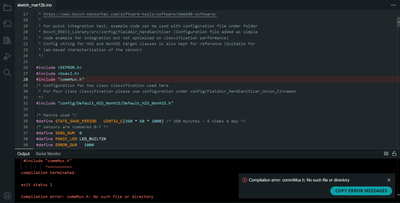- Top Results
- Bosch Sensortec Community
- Discuss
- MEMS sensors forum
- Re: How to use the BME688 after creating the algorithm?
How to use the BME688 after creating the algorithm?
- Subscribe to RSS Feed
- Mark Topic as New
- Mark Topic as Read
- Float this Topic for Current User
- Bookmark
- Subscribe
- Mute
- Printer Friendly Page
How to use the BME688 after creating the algorithm?
- Mark as New
- Bookmark
- Subscribe
- Mute
- Subscribe to RSS Feed
- Permalink
- Report Inappropriate Content
03-07-2023 11:51 PM
Hello,
I got a new BME688 development kit, configured and its is recording the data. I used the recorded data to create an AI algorithm using the AI studio. Now,
1 - Is there any way I can test the algorithm with further recordings?(other than the app, the app has only a demo feature not a live testing) It need not be on realtime, but like recording the same and then analyzing the algorithm I created earlier. (I don't have much experience with IDE or arduino in general)
2 - How can I read the raw data of sensor output? Like resistance vs time, a CSV file or data log of the all 8 sensors?
- Mark as New
- Bookmark
- Subscribe
- Mute
- Subscribe to RSS Feed
- Permalink
- Report Inappropriate Content
03-08-2023 07:00 AM
Hi atsaleel,
1.You could export your algorithm and replace the config file in the Arduino example(https://github.com/boschsensortec/Bosch-BSEC2-Library/blob/master/examples/generic_examples/basic_co...) with your config file.
2. You could refer this Arduino example code to get 8 sensor data: https://github.com/boschsensortec/Bosch-BSEC2-Library/blob/master/examples/x8_board_examples/basic_c...
- Mark as New
- Bookmark
- Subscribe
- Mute
- Subscribe to RSS Feed
- Permalink
- Report Inappropriate Content
03-12-2023 11:33 PM
Hi,
Thank you for the reply.
1 - When I flashed the original code from the link, Bosch-BSEC2-Library/examples/generic_examples/basic_config_state/basic_config_state.ino, the code is compiling successfully but the there is no ouput on the serial monitor. The RED LED is blinking properly and sensor is recording data. What could be the reason I am not getting any output on the serial monitor? Should I place these two files into the SD card to get an output?
When I am integrating this example to detect the classess as per the algorithm I created, what all lines in the code should I change? I am not able to understand line 125, "FieldAir_HandSanitizer_config". Should I change to the the name of the AI file I created?
2 - When I am compiling the code from Bosch-BSEC2-Library/examples/x8_board_examples/basic_config_state/basic_config_state.ino .It's giving me error.
- Mark as New
- Bookmark
- Subscribe
- Mute
- Subscribe to RSS Feed
- Permalink
- Report Inappropriate Content
03-21-2023 04:14 AM
Hi atsaleel,
If you only want to test the algorithm, the fast way is to copy the config file generated by BME AI-Studio to an SD card and connect the app to view the results.
If you want to test the algorithm under Arduino, you need to migrate the example https://github.com/boschsensortec/Bosch-BSEC2-Library/blob/master/examples/generic_examples/basic_co... of the BSEC package to the Arduino platform. Replace "FieldAir_HandSanitizer/FieldAir_HandSanitizer.h: with your config file.
- Mark as New
- Bookmark
- Subscribe
- Mute
- Subscribe to RSS Feed
- Permalink
- Report Inappropriate Content
04-05-2023 09:45 PM
Thank you robin, While doing so, Do I have to re-input the library into the arduino after replaceing the 'hand_sanitizer' wiht the config file I created? Also, How should I define the classes I created in the basic_config_state.ino, this line :- const String gasName[] = { "Field Air", "Hand sanitizer", "Undefined 3", "Undefined 4"}; ?
Thanks in advance!
Still looking for something?
- Top Results