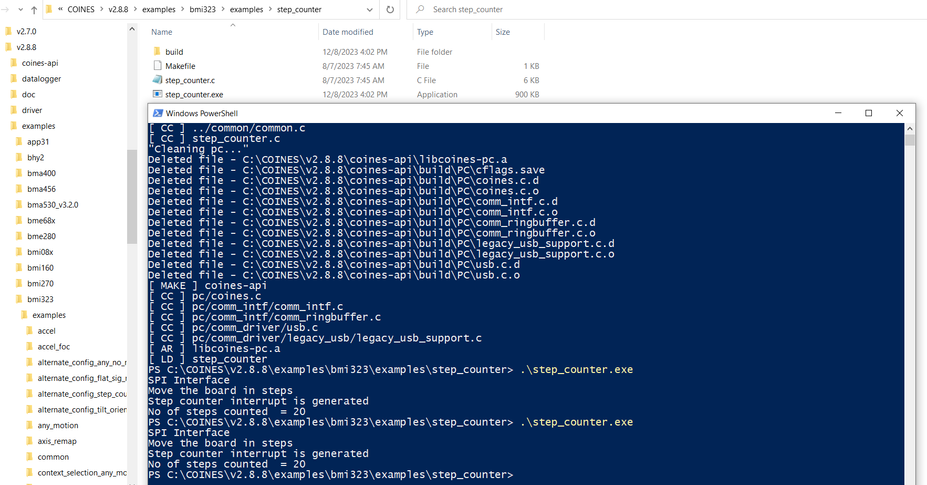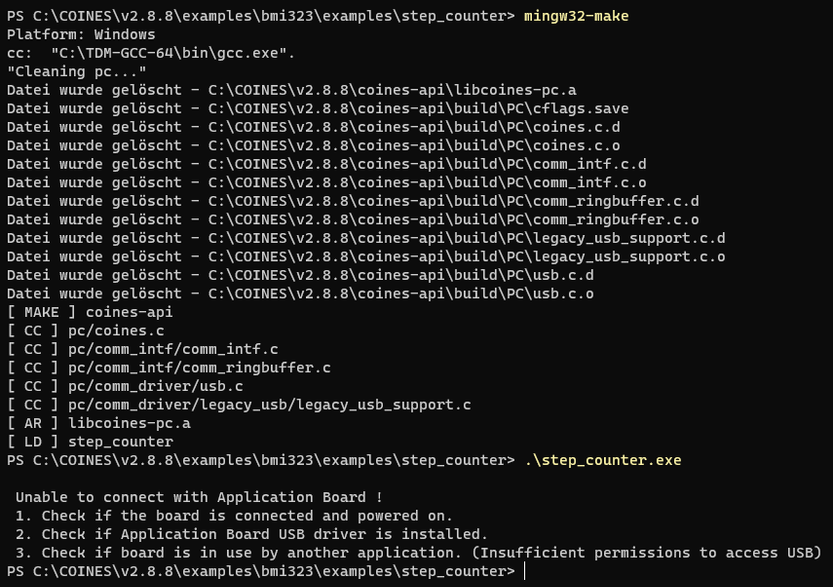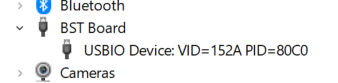- Top Results
- Bosch Sensortec Community
- Discuss
- MEMS sensors forum
- [BMI323] Enable Interrupt in Development Desktop 2.1
[BMI323] Enable Interrupt in Development Desktop 2.1
- Subscribe to RSS Feed
- Mark Topic as New
- Mark Topic as Read
- Float this Topic for Current User
- Bookmark
- Subscribe
- Mute
- Printer Friendly Page
- Mark as New
- Bookmark
- Subscribe
- Mute
- Subscribe to RSS Feed
- Permalink
- Report Inappropriate Content
12-07-2023 03:18 PM
Hi all,
I have purchased the Shuttle Board 3.0 BMI323 and the Shuttle Board 3.0 BMI323. I want to test the step counter using the Development Desktop 2.1 software. Specifically, I want to get insight into when steps are detected and in whicht scenarios steps are counted erroneously.
However, I have so far not been able to enable the step counter interrupt, or any other interrupt for that matter. I have followed the BMI32x User Manual up until section 3.3.1 and have also verified that the sensor is in fact producing accelaration and gyro data when is press "Start streaming".
Following the manual in section 3.3.1, I noticed that you are supposed to "Enable the interrupts in register 0x10 register", but the provided screenshot does not show any register with that adress in the GUI. Likewise, when I open the "Feature configuration settings" panel, I cannot find any settings with the addresses provided within the user manual (these wold be 0x10, 0x14, 0x38, 0x3A, 0x3B).
I then tried to manually set the registers via "Register Access" or Ctrl+R. When I write anything to 0x10, the data still comes out as a string of zeroes after I click read.
If I understand this correctly, enabling register 0x10 is the first step you have to take in order to use the interrupts. Does anybody have any ideas what might be the reason for this behaviour? Why can I not access/write 0x10?
Solved! Go to Solution.
- Mark as New
- Bookmark
- Subscribe
- Mute
- Subscribe to RSS Feed
- Permalink
- Report Inappropriate Content
12-09-2023 01:13 AM
Hi,
Thanks for your inquiry.
Currently Development Desktop 2.1 GUI SW doesn't support BMI323 interrupts configuration and evaluation yet. But you can download and install COINES SW on your PC so that you can evaluate BMI323 through low level C example code with APP3.0 base board and BMI323 shuttle board 3.0.
Please refer to the attached PDF file Section 3.2 and then go to folder C:\COINES\v2.8.8\examples\bmi323\examples\step_counter. After you run "step_counter.exe" you can shake the APP3.0 base board with BMI323 shuttle board 3.0 plugged in up and down 20 times. Then the COINES SW will print out the message "No of step counted = 20" as shown below. Then you can figure out how the example code configures BMI323 step counter and you can then adopt the code to your own MCU.
Thanks.
- Mark as New
- Bookmark
- Subscribe
- Mute
- Subscribe to RSS Feed
- Permalink
- Report Inappropriate Content
12-20-2023 03:32 PM
Dear FAE_CA1,
thank you for you reply and help. I could follow most of what you suggested. However, I run into a problem whenever I run the step_counter.exe (see screenshot below).
The board is connected and powered on, and as I stated in my original post, I am able to see live data in the Development Desktop 2.1 SW. I have installed the drivers that came with the COINES SW. I also tried rebooting to ensure that no other application is using the board, but to no avail.
What am I missing? Do you have any more ideas?
- Mark as New
- Bookmark
- Subscribe
- Mute
- Subscribe to RSS Feed
- Permalink
- Report Inappropriate Content
12-21-2023 12:25 AM
Hi,
Please go to the "Device Manager" on your PC to see if APP3.0 board is recognized as below after it is powered on.
If yes, then you should be able to run "step_counter.exe". If not, then you can go to C:\COINES\v2.8.8\driver to install the USB driver again.
Thanks.
- Mark as New
- Bookmark
- Subscribe
- Mute
- Subscribe to RSS Feed
- Permalink
- Report Inappropriate Content
12-21-2023 02:51 AM
Hi,
Sorry. You can try to double click "update_bootloader.bat" in the folder C:\COINES\v2.8.8\firmware\app3.0\bootloader_update. This will make APP3.0 board go back to factory default settings.
Thanks.
Still looking for something?
- Top Results